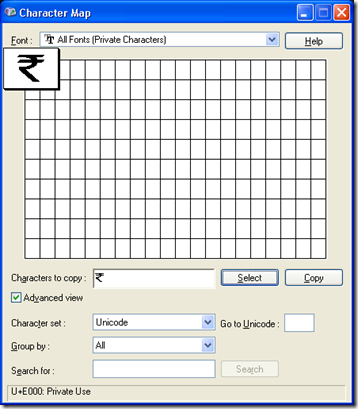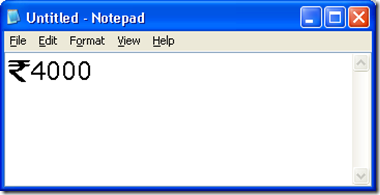As we all know that India has got a Symbol for Currency. Now we all have to use the new symbol but the symbol is not available on the keyboard. By doing a little work we can create a rupee symbol and we can use it in our word documents, excel spreadsheet etc.
Here are the steps
Click Start -> Run -> Type eudcedit.exe
Private character editor will get opened
Select the first empty code as shown above
Click OK
Click Edit menu -> Copy Character
Change the font by clicking on Font Button and set desired font (I selected Georgia).
Click OK
Select Letter ‘R’
Click OK
Modify the letter by using tool like pencil, rectangular selection etc
Now we can link this symbol to existing fonts
- File -> Font Links
- Click Link with all fonts
- Click OK
Using the Rupee Symbol into a text
The characters for private use are accessible via the "Character Map".
To insert Rupee Symbol into a text:
- Set the cursor to the correct position within your text.
- Click on "Start" -> "Programs" -> "Accessories" -> "System Tools" -> "Character Map"
- The Character map will display all private characters.
- Select the Rupee Symbol to insert and click on select.
- Click "Copy".
- Go back to your text and press Ctrl+V to insert the Symbol from the clipboard into the text.
This Symbol will work only on the machine, it was created, unless you save it into a separate font-file and distribute it together with your document.
That’s it.
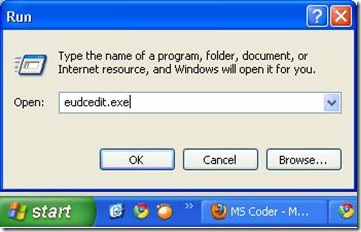
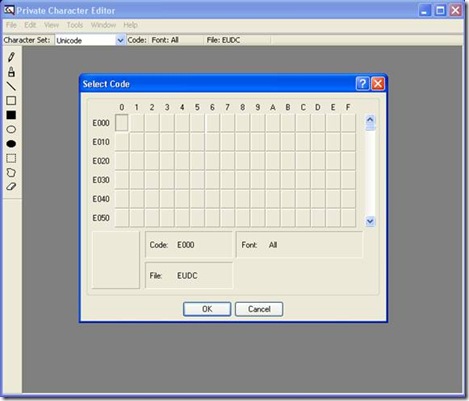
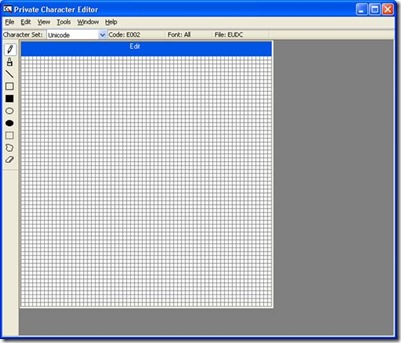
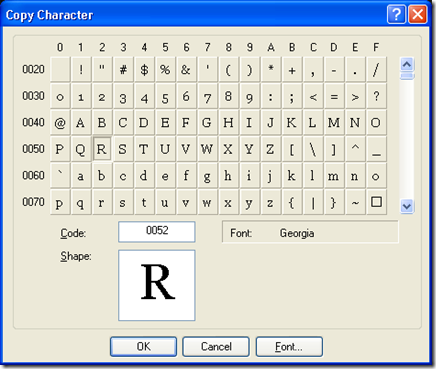
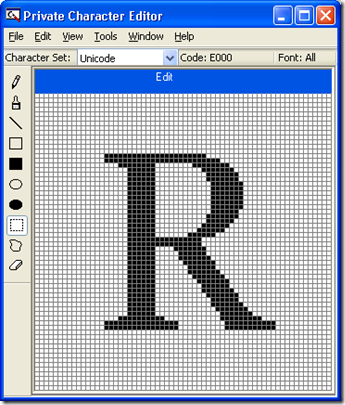
![clip_image002[1] clip_image002[1]](http://blog.suryagahlot.com/wp-content/uploads/2010/07/clip_image0021_thumb1.jpg)